Bigleaf Installation Guides
Home Office Install Instructions
Single Router
Let's get started
Follow these steps to configure, provision, and install a Bigleaf router. If you have any problems or questions, reach out to Bigleaf Technical Support:
- Tech Support: (888) 244-3133 Ext 1
- General questions, helpful information, and Chat Support: Bigleaf Help Center
- Email: Support@bigleaf.net
Step 1 - Prepare for setup
In the rare case you have a static IP handoff from your ISP for your home office, please ensure that the Bigleaf WAN ports are set up for that static IP by logging into the Cloud Connect and checking on site configuration. If you have a static IP that is not yet configured in your device you can manually set it by following these instructions before install.
If you do not have a static IP handoff at your home office, please feel free to skip to step 2 when ready for install.
Step 2 - Connect the Bigleaf equipment
- Using ethernet or fiber cables, plug each ISP circuit into the corresponding Bigleaf router WAN port. This information is provided in the router configuration details included in the Order Shipped email that you received from Bigleaf.
- Connect your WiFi Router into the Bigleaf router LAN port.
- Connect the Bigleaf power adapter to the router. Then plug the power adapter into a power source. If you received a separate Bigleaf Wireless device along with your Bigleaf router, connect it to the associated WAN port at this time and power it up. Additional information on the Wireless Connect install can be found here.
That’s it! At this point, your WiFi router should be on the Bigleaf network. Please do not hesitate to give the support team a call at (888) 244-3133 Ext 1 to ensure that internet connection to our device is good and that your WiFi Router is talking to our device on the LAN side.