Bigleaf Installation Guides
High-Availability Install Instructions
High Availability Routers
Let's get started
Follow these steps to configure, provision, and install a Bigleaf router. If you have any problems or questions, reach out to Bigleaf Technical Support.
- Tech Support: (888) 244-3133 Ext 1
- General questions, helpful information, and Chat Support: Bigleaf Help Center
- Email: Support@bigleaf.net
Step 1 - Prepare for setup
Have the router configuration information available. Each of the WAN ports should be configured for your ISP handoffs. If you are uncertain what ports are set up for which ISPs, please check the configuration page of your site on the Bigleaf Cloud Connect. If WAN circuits are not configured before installation, please follow these instructions to configure the WAN ports of the CPE, then connect an unused WAN port on the CPE to a DHCP handoff like the LAN of your firewall. If none are available, please follow this guide to program a static IP for the ISP. Please do not hesitate to contact the support team if you are uncertain, we are available 24/7 and happy to walk you through it!
Step 2 - Connect the Bigleaf equipment
Using ethernet or fiber cables, plug each ISP circuit into the corresponding Bigleaf router WAN port. This information is provided in the configuration page of your site in Bigleaf Cloud Connect.
Connect the primary firewall into the primary Bigleaf router LAN port and the secondary firewall into the secondary Bigleaf router.
Connect the Bigleaf power adapter to the router. Then plug the power adapter into a power source. If you received a separate Bigleaf wireless device along with your Bigleaf router, connect it to the associated WAN port at this time and power it up. Additional information on the Wireless Connect install can be found here
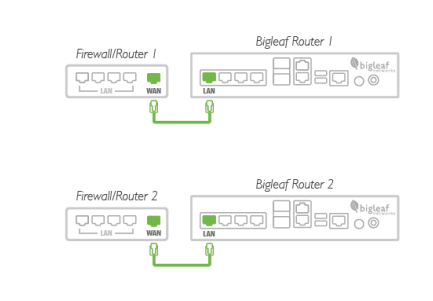
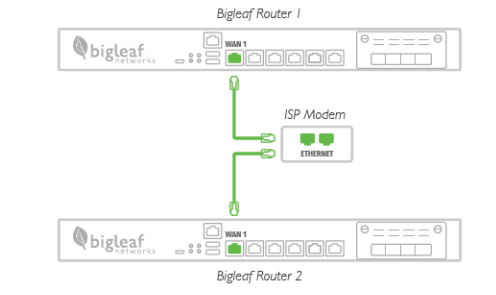
4. Connect the primary Bigleaf to the secondary Bigleaf using both routers’ AUX ports.
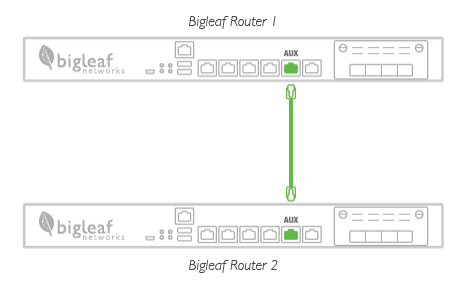
Note: Devices may vary however the named port designations remain the same. Get to know your device here.
Step 3 - Configure your firewalls
To connect your network to the Bigleaf service, re-configure your firewall or router with your new Bigleaf IP address information.
- Log in to your firewall or router interface and navigate to the page where you set the WAN or internet IP address information.
- Input the information for the internet connection as shown in the LAN block of the configuration page for your site app.bigleaf.net.
- IP address
- subnet mask
- default gateway
- DNS: Any open DNS will respond to Bigleaf IPs more information here
- Update any firewall policies, such as any VPNs or NAT rules, to use the new IP address information.
- Save and apply the new configuration. You may need to reboot the device
Repeat process with secondary Firewall
That’s it! Please feel free to test your connection! If you have any issues or questions, contact Bigleaf support for help: (888) 244-3133 Ext 1.